
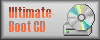 |  |  |  |  |  |
 |  |  |
| Mirror Sites |
| Mirror Site #1
Mirror Site #2 Mirror Site #3 Mirror Site #4 Mirror Site #5 |
Tutorial
Integrating a Windows Boot Disk into Ultimate Boot CD
Written by: Charles Appel
Last Updated: 03/30/05
This document will describe the procedure for adding a Windows bootable CD into the Ultimate Boot CD, versions 3.0-3.2. Either UBCD Full or Basic will work.
What’s been tested:
- BartPE: http://www.nu2.nu/pebuilder/
- UBCD4Win: http://www.ubcd4win.com/
- Symantec Ghost Version 9 only
What probably won’t work:
- Any Windows bootable CD that does not use the PE environment.
- Windows installation media (may work, but may not give you the results you want, use BartPE or UBCD4Win instead).
What you need:
- The Ultimate Boot CD iso, version 3.0 or greater
- An iso of the Windows bootable CD you want to add
- Bart’s wxp10.zip: http://www.nu2.nu/download.php?sFile=wxp10.zip
These instructions are written for users with a Unix/Linux environment that are comfortable with the command line interface (shell). All can definitely be done using Windows, and those that are familiar with the various Windows utilities required to accomplish these tasks should not have problems. However, this document does not address all the various utilities you could use, so anyone that wishes to add specific Windows instructions/screenshots, please post to the UBCD Forums. I’ll add them to these instructions and give you credit.
Step 1) Extract the UBCD iso
*ux
mkdir ~/myubcd
mkdir /mnt/iso
mount -o loop /pathTo/ubcd.iso /mnt/iso
cp -Rp /mnt/iso/* ~/myubcd
umount /mnt/iso
Step 2) Extract the Windows bootable CD
*ux
cp ~/myubcd/autorun.inf ~/myubcd/autorun.bak
mount -o loop /pathTo/wincd.iso /mnt/iso
cp -Rp /mnt/iso/* ~/myubcd
umount /mnt/iso
cp ~/myubcd/autorun.bak ~/myubcd/autorun.inf
The first and last commands simply preserve the UBCD autostart in a Windows environment.
Step 3) Extract the w2ksect.bin from wxp10.zip and copy
*ux
cd /tmp
unzip wxp10.zip
cp cds/wxppro/files/w2ksect.bin ~/myubcd
Step 4) Edit one of the .scn files
The boot command will be:
isolinux/w2ksect.bin
So if you have the file: ~/myubcd/boot/menus/custom.scn, you would modify the line that reads:
[F1] User-defined
to read:
[F1] Whatever you’re adding
and modify the line:
if ($lastKey == key[f1]); then memdisk myimage.img
to:
if ($lastKey == key[f1]); then isolinux /w2ksect.bin
Preserve the number of spaces within the quotes and don’t add additional “print” lines to the .scn file (only modify existing ones). This will preserve the screen formatting.
Step 5) Create the ISO
Using mkisofs
cd ~/myubcd
mkisofs -N -J -r -o -vv -V "My UBCD" -joliet-long \
-o ../myubcd.iso -b boot/loader.bin \
-no-emul-boot -boot-load-size 4
The -N option (Omit version numbers) and -joliet-long are important options.
Step 6) Burn the ISO
Just that.
Misc Notes:
- Obviously, the size of your iso cannot exceed the size of your CD media.
- You might be able to create a DVD, but I haven’t tried.
- It is unlikely you can add two Windows PE environments to the UBCD. Doing so might require binary editing of some of the windows files, etc.
Notes on Ghost 9:
- Only versions of Ghost that use the PE environment will work with this method.
- When selecting to boot Ghost via the UBCD, it will display the “Press Any Key to Boot to CD” message. You have to do it. I don’t know how to avoid this message.
- I don’t know how to add additional disk controller drivers to work with Ghost on the UBCD (I haven’t tried). You can still press F6 upon boot up and specify a floppy to add additional drivers should this be necessary. If you don’t have a floppy and don’t have a second CDROM drive, but still need additional drivers, I think you’re out of luck unless you can figure out how to add additional drivers. (Might be as simple as creating a directory and copying the contents of your floppy driver disk to it). If you figure out how, please post.
- Ghost 9 does not allow you to create an image, only restore one.
- I personally like the Acronis TrueImage product. Much smaller, faster, better hardware support and you can create images.